Commvault
Installing Agents from the Commvault Command Center
Carl Brault (Unlicensed)
tdopko@commvault.com (Unlicensed)
Deploying Agents
Push Install
From the Servers view | Add Server
The Commvault Command CenterTM is used to push the Commvault® software to servers. The following specific ports are used to achieve the install:
- Commvault base services – Ports 8400 and 8401 are used
- Linux – port 22 is required
- Windows — ports 135, 139, 445 are required
To execute a push install
1 - Expand Protect | Click File servers.
2 - Click the Add server link.
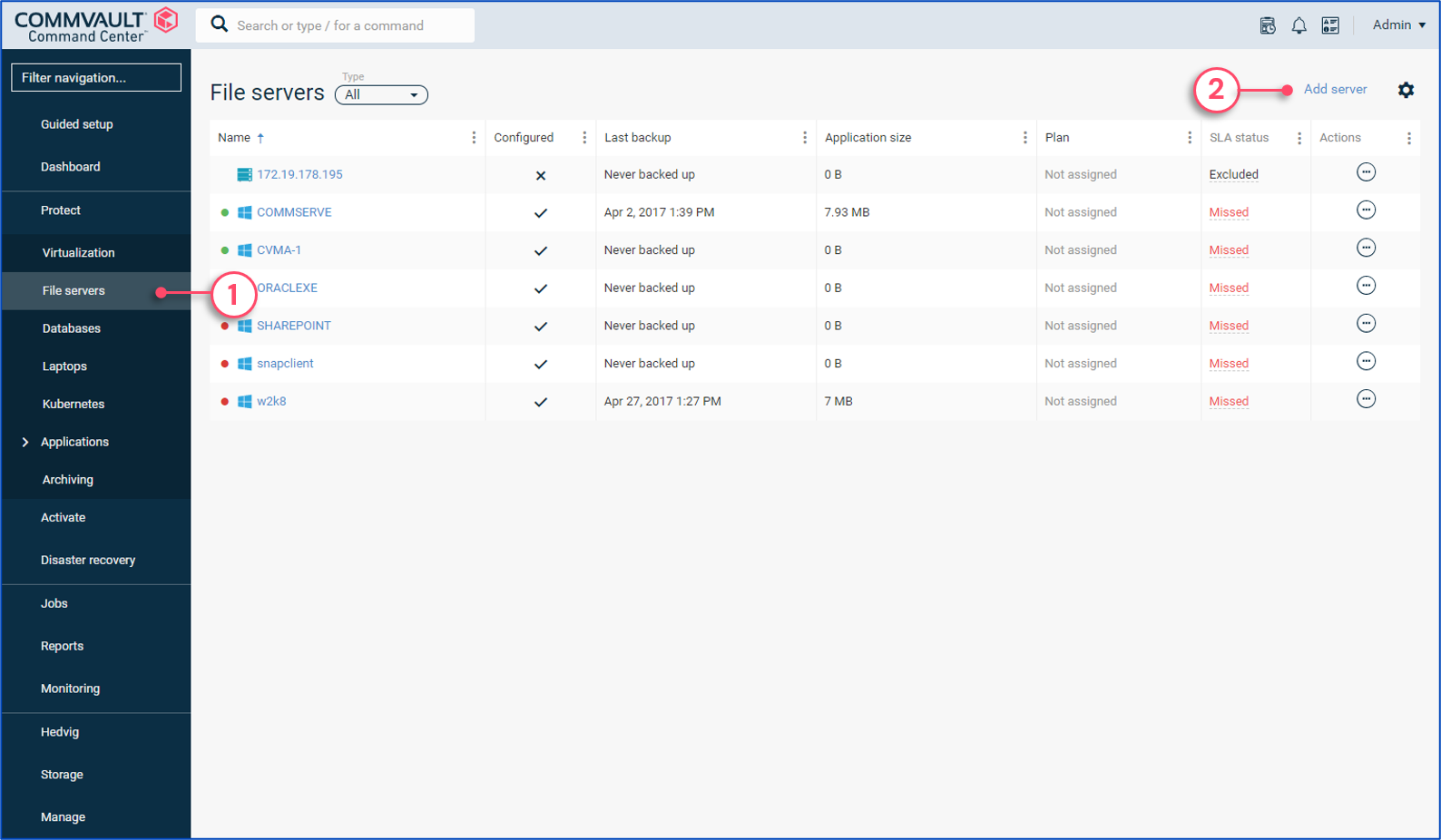
3 - Select the type of file server to configure. For a Windows or Linux server, select File server.
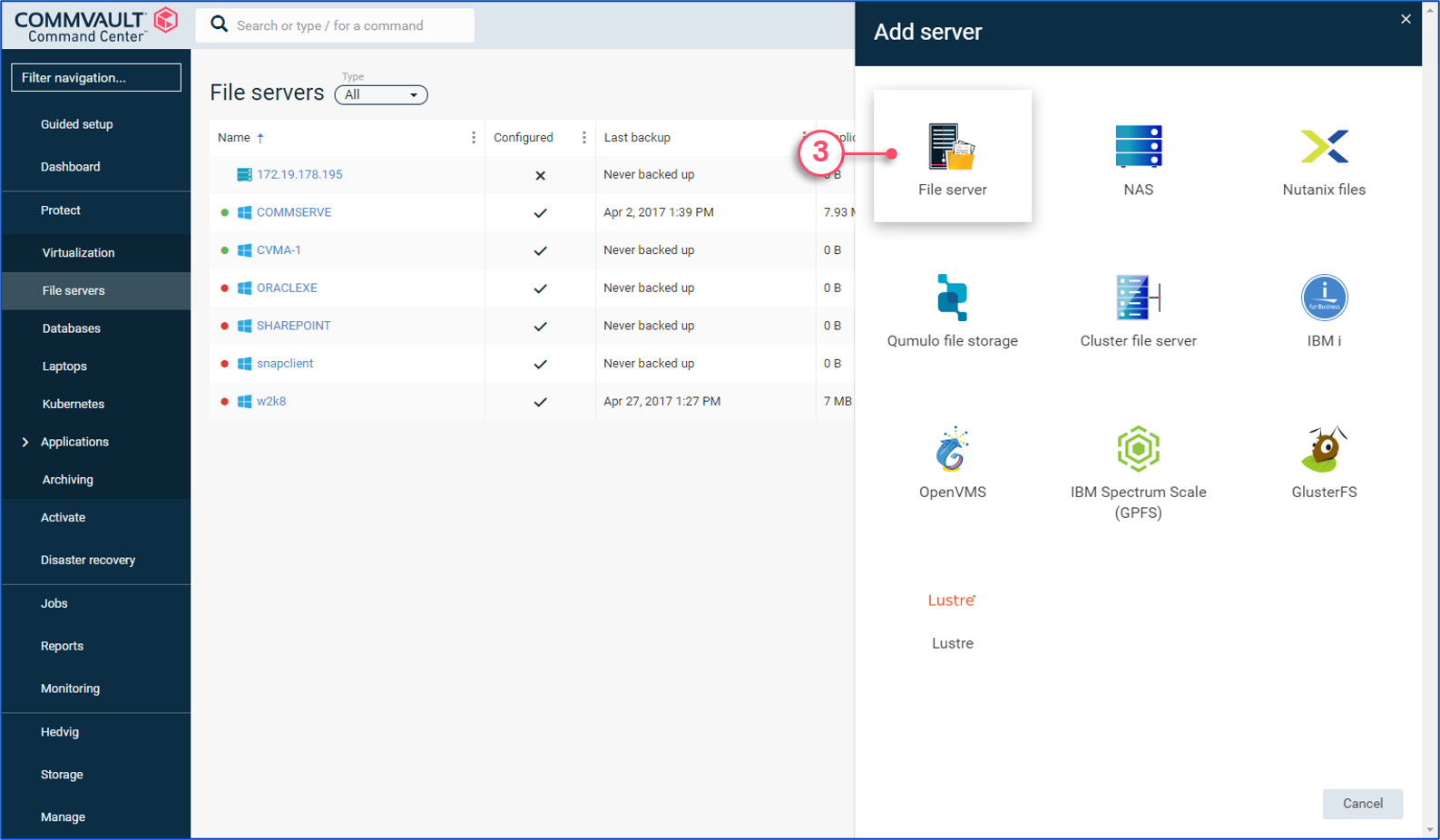
4 - Select this option to install agent(s) on a new server.
5 - Select this option to complete the configuration of agent(s) already installed on the server.
6 - Provide the server name(s), or IP address(es), then press ”+” to add additional server names.
7 - Provide credentials with administrative privileges to install software on server.
8 - Select the platform.
9 - If you do not want to install the software in the default directory, provide the new location..
10 - Expand the Backup configuration section.
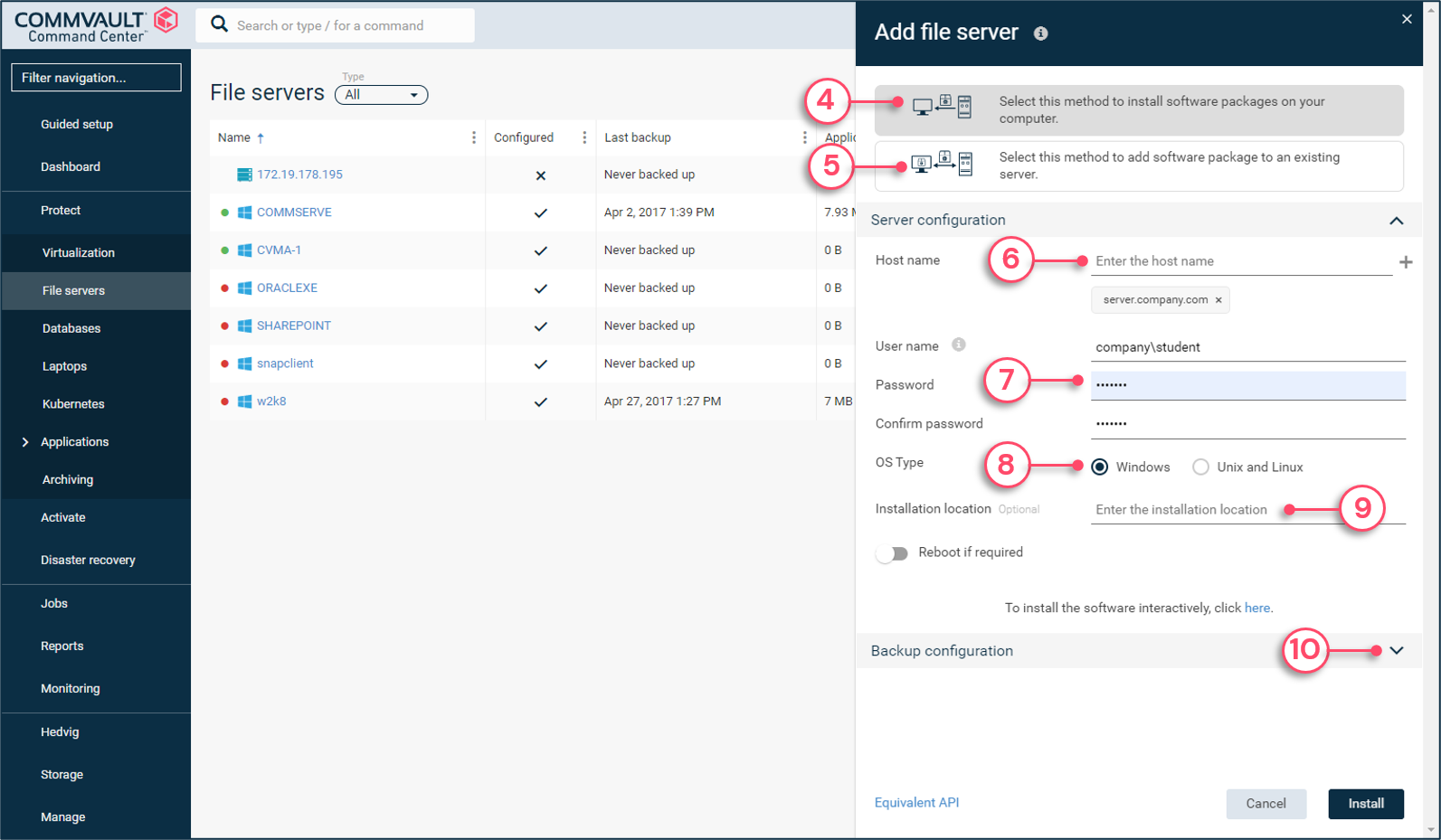
11 - Select a server plan from the list.
12 - By default, the system backs up the content that is defined in the plan.
13 - If you want to override and define the data requiring protection, toggle the switch.
14 - Click Install.
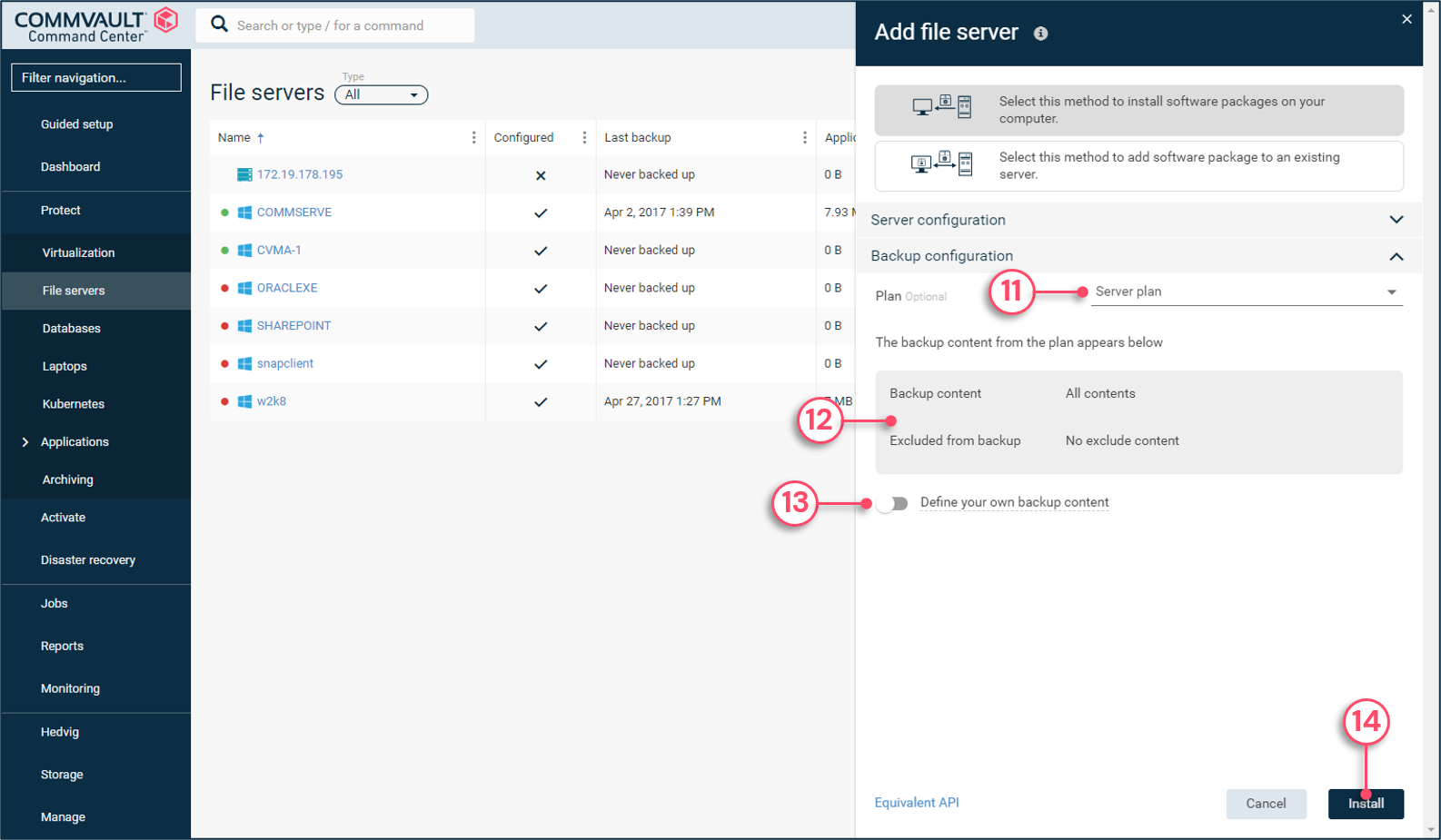
15 - Click Jobs to expose the Job monitor screen.
16 - The progress of the installation is displayed. In this example, the job failed.
17 - Click the Job id link to get detailed information.
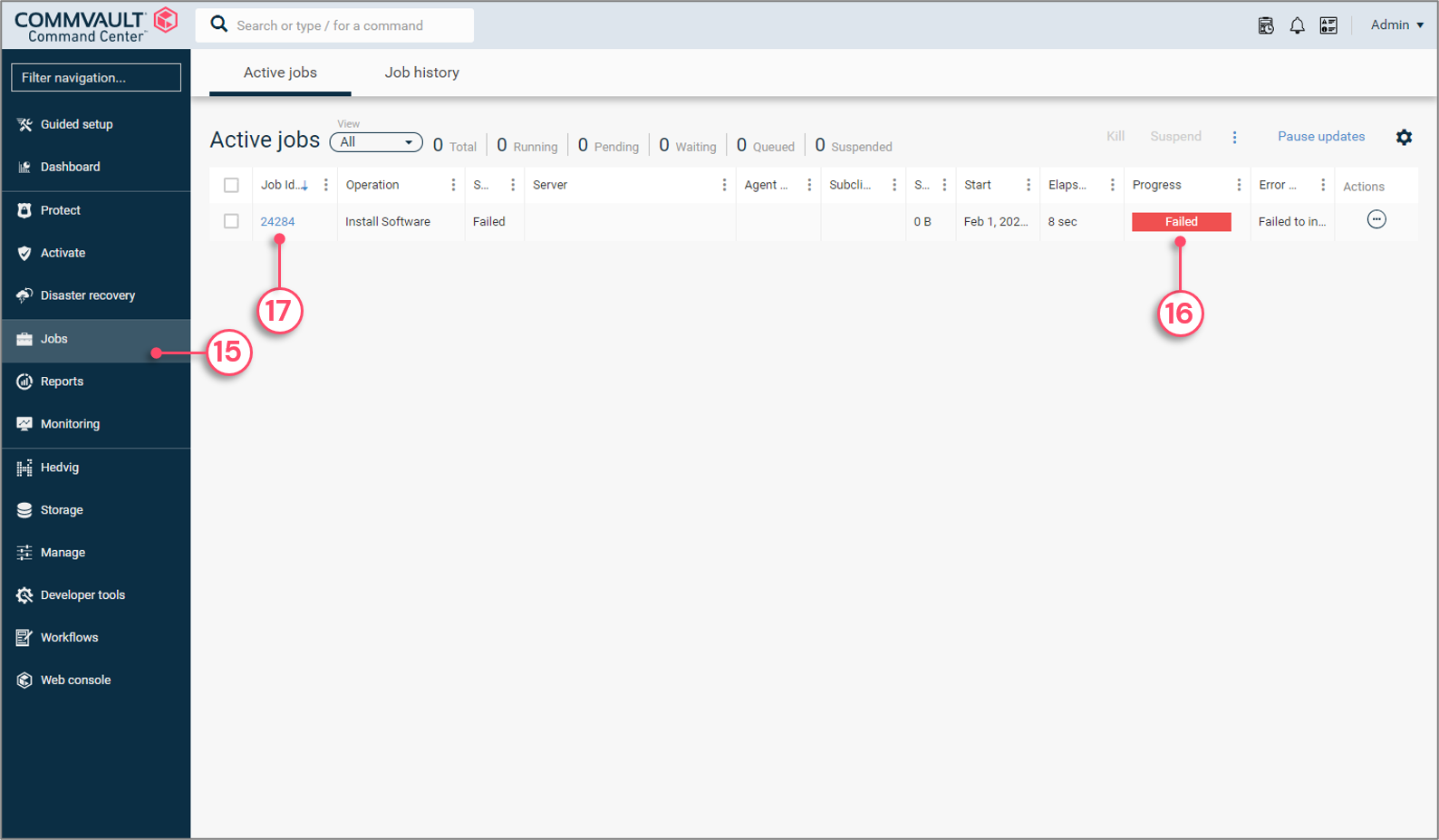
18 - The details of the job are displayed, including the error description. In this example, the wrong hostname was used.
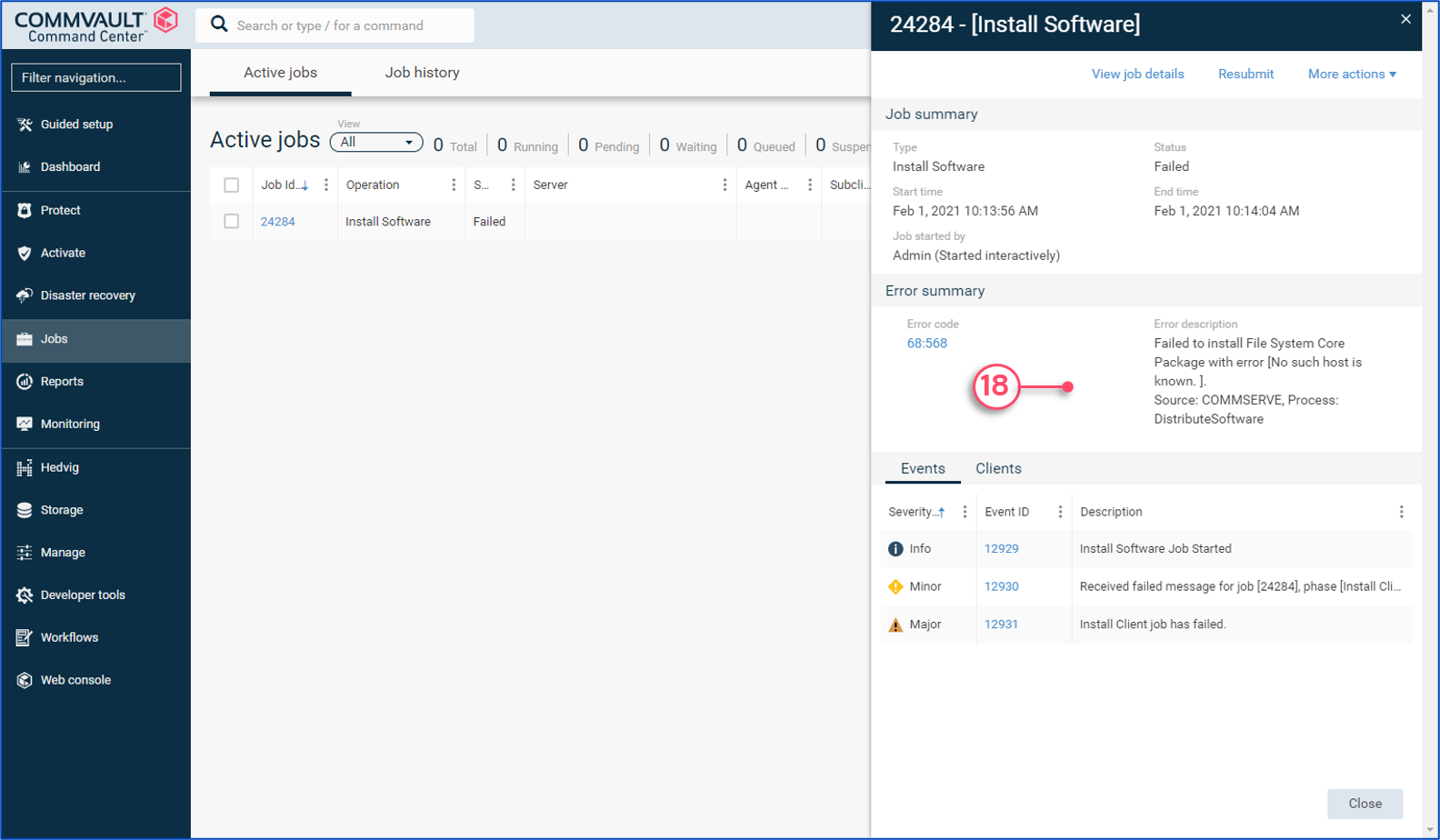
Copyright © 2021 Commvault | All Rights Reserved.