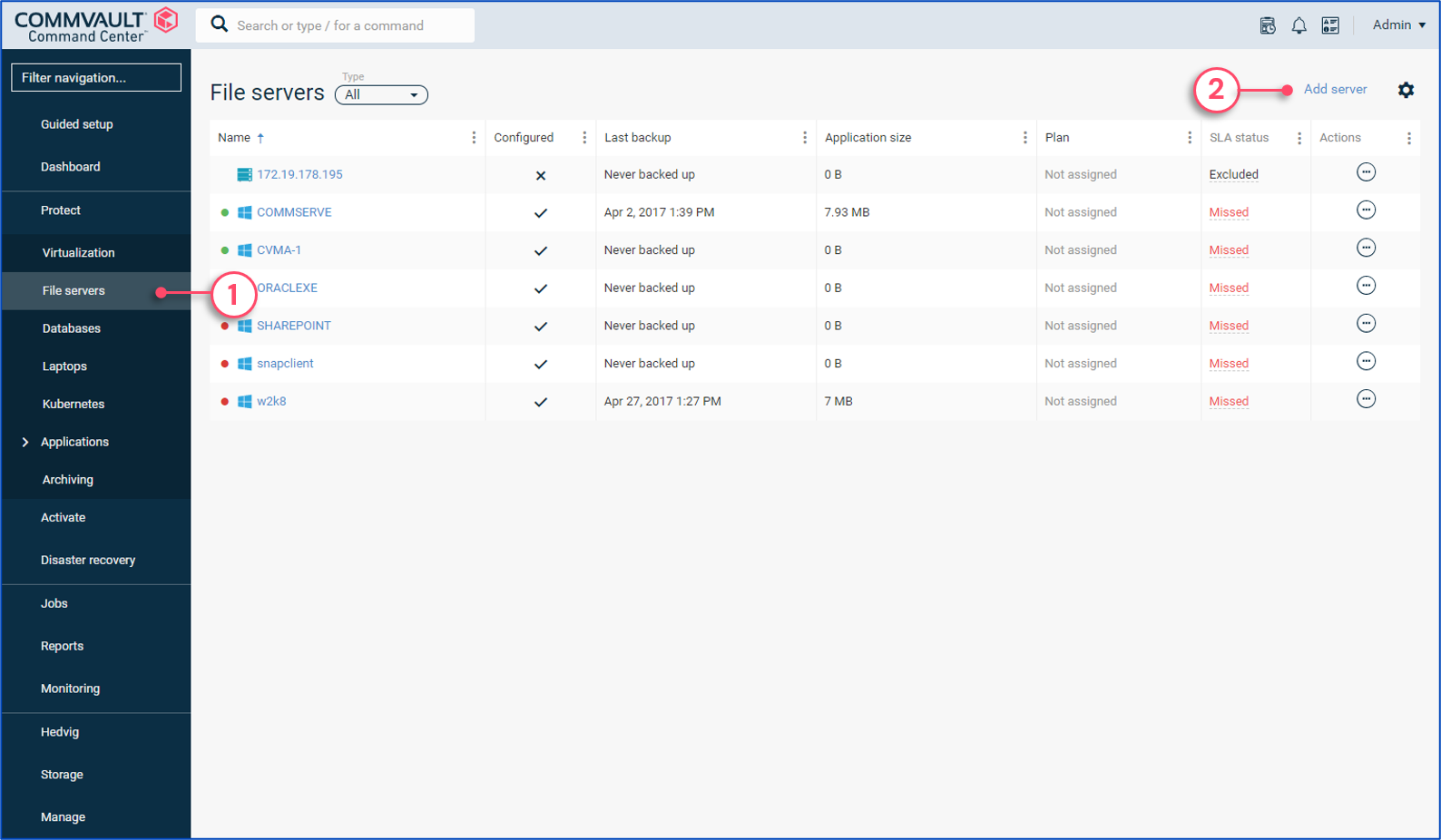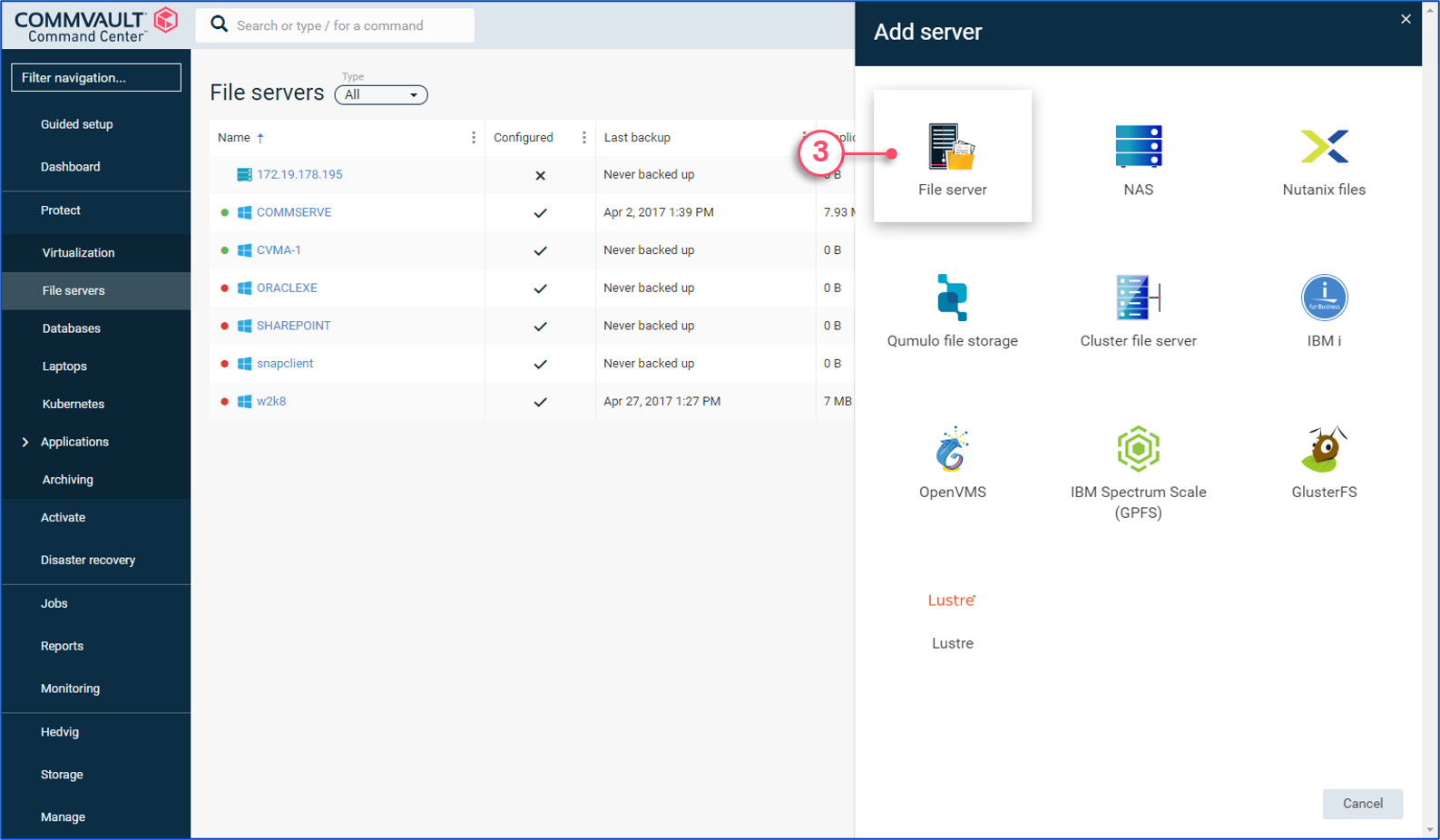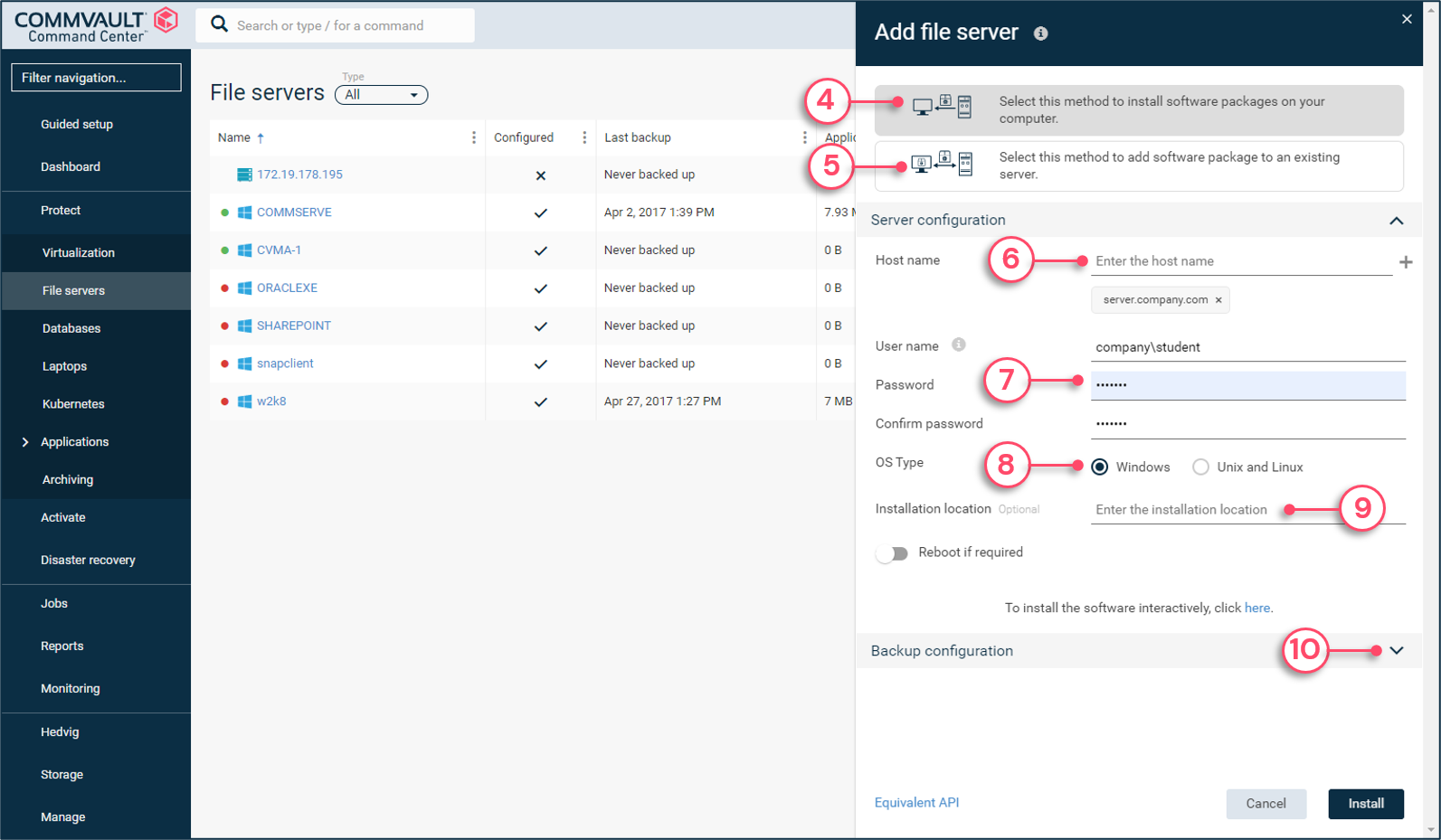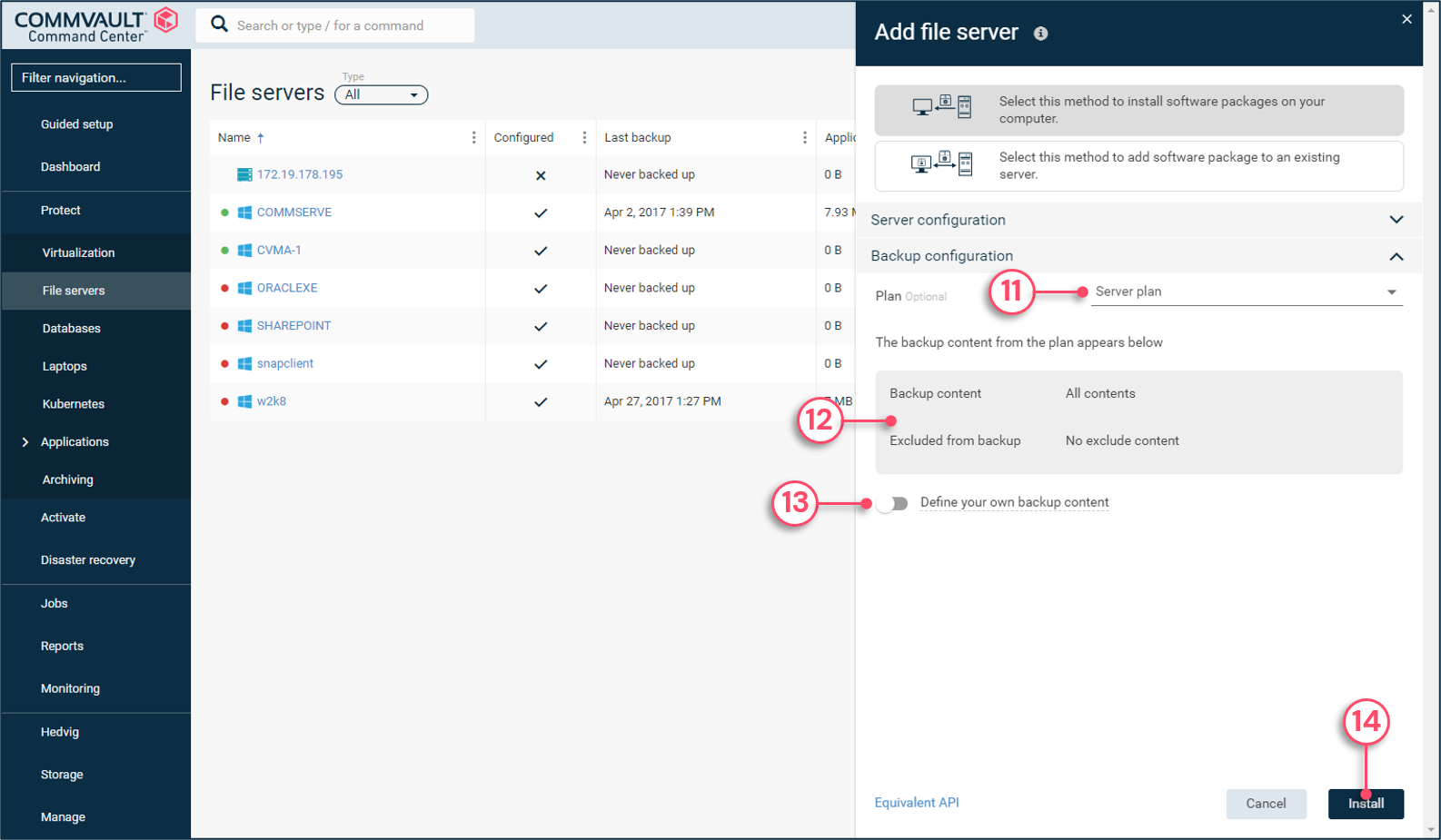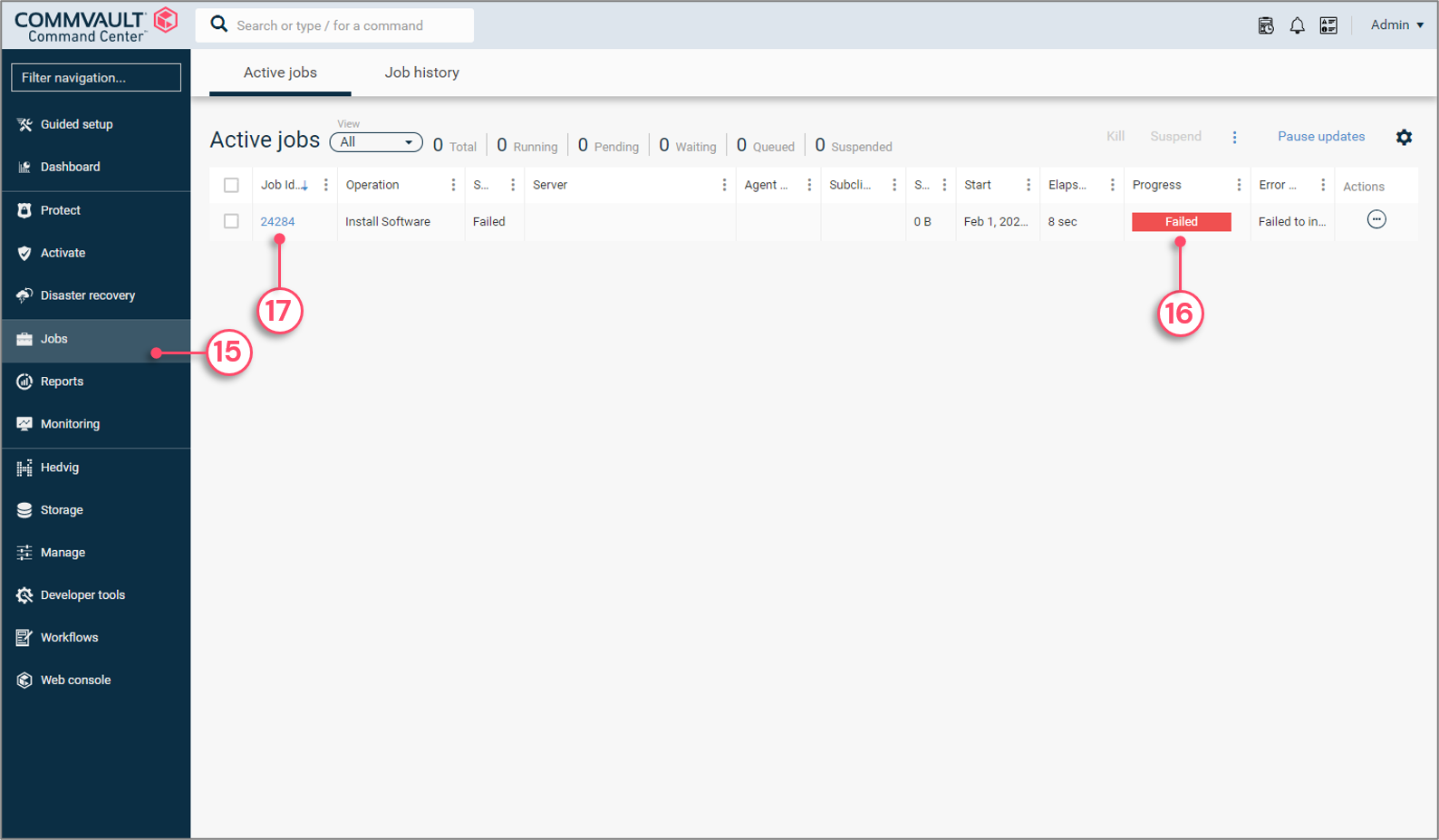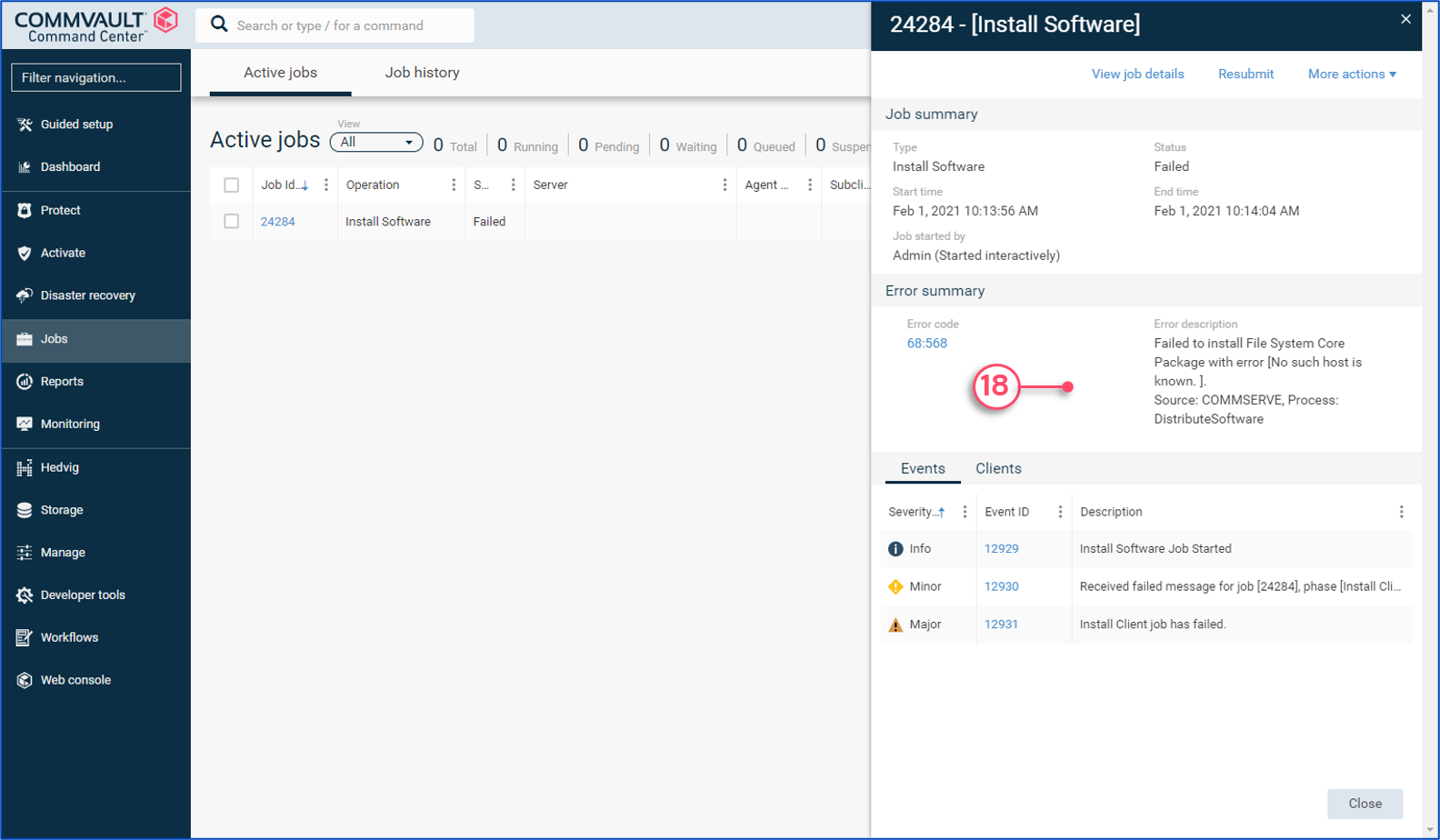Commvault
Skip to end of banner
Go to start of banner
Copy of Installing Agents from the Commvault Command Center
General
Content
Integrations